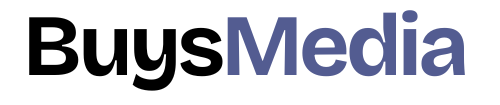photoshop background remover
Today, Blog is if you want to change the background with a beautiful background.
You can simply change the background of a photo in Photoshop, it’s a very easy method.
Let me teach you how to change the background in Photoshop.
This blog will teach you everything you need to know to create realistic background changes. This blog is for beginners. I will slowly explain everything in small digestible chunks.
let’s start
Photoshop background remover Follow these steps:-
Part 1
Step 1:-Open the image in Photoshop

If you want to add this image then go to Pixel.
If you want to practice your own then go to Pixel and add this image to your document.
If you want to add this image in Photoshop then go to file > new then select the height and width of your document. After you did then click OK.
Add this image in Photoshop then go to File > Open As then select your image from your folder.
Or
After opening the document then press Ctrl + c on the image and then press ctrl + v in the document.
The first step is to bring in the new background image.
To do so, you can go into file > and select Place or Place Embedded. Then go and select your image and click on the place button.
Photoshop will bring that in and place it over it your image. After that Hold shift and click-and-drag on the corner handles to scale the image so that it fills the entire canvas. When you’re done, you can tap on enter.
Next place the background layer below the model layer. And dragging it up above the background image.
photoshop background remover
Step 2:- Select and mask

We’re going to do away with the backdrop of this picture right now.
You can go to the Quick Selection Tool or shortcut key (W).
Select your subject with the quick selection tool. After the selection click the mask button, see below the musk button.

If you are not okay with your selection then select the layer mask and paint with the brush tool using white to reveal or black to conceal. Photoshop removes some of those pixels. So using white on this layer mask, You can paint to bring those pixels back.
photoshop background remover
Step 3:- Adjust with background

Adjust the model layer with the background layer.
At this point, you can select the move tool from the toolbar and reposition the model layer if you like.
Part 2
Step 1:- Change the Background color of the sky in Photoshop

If you want to add this image then go to pixel. you can add this image to your pc by selecting the link of the pixel.
There are options in photoshop to do this let me tell you one by one:-
let’s start
photoshop background remover
Step 2:- Hue/Saturation method

First Go to create a new file or Adjustment layer after there is an option Hue/Saturation on this option.

First, color picker tool and select the sky color, and then change the color of the sky whether you want. in Hue/Saturation there are lots of colors you can choose any of them.
photoshop background remover
Step 3:-Polygonal Lasso Tool (L)

So we’ll go over to the Polygonal Lasso Tool (L) on the left-hand side of photoshop and we’re just going to draw a mask around the sky of the image now we went to the adjustment tab on the right-hand side of photoshop and go to hue/Saturation and then you can just pull the hue slider left or wherever you want it to go to and as you can see the sky is turning pink, green, orange and yellow. By pulling left or right on the saturation, you can also change the effect’s intensity.
READ ALSO:-Make frames from layers Photoshop 2022
Step 4:- Color Balance

First Go to create a new file or Adjustment layer after there is an option for Color Balance on this option.
This method is the same as Hue/Saturation you can add any of the colors that you want in your sky.
The sky is changing color and is now pink, green, orange, and yellow.
You can also add the button This adjustment clips to the layer(click to affect all layers below) for better performance in your document.
photoshop background remover
FAQs:
Q. Can I change the background of a photo without Photoshop?
A. Yes, several online tools and apps allow you to change the background of a photo without using Photoshop. Some popular options are Canva, Pixlr, and Fotor.
Q. Can I change the background of a photo without Photoshop?
A. Yes, several online tools and apps allow you to change the background of a photo without using Photoshop. Some popular options are Canva, Pixlr, and Fotor. But, the amount of control and accuracy you can accomplish using Photoshop is unrivaled.
Q. Can I change the background of a photo in Photoshop Elements?
A. Yes, Photoshop Elements also has a Background Eraser Tool that you can use to remove and replace the background of your photo.
Q. Is it legal to change the background of a photo?
A. It depends on how the picture will be used. If the photo is for personal use, you can modify the backdrop without any legal difficulties. But, on the off chance that the photo is for commercial utilize otherwise you want to offer it, you wish to be beyond any doubt you’ve got the desired rights to the initial picture and any modern components you include.
photoshop background remover
Conclusion:
Changing the foundation of a photo in Photoshop could appear like a daunting assignment, but with the correct apparatuses and procedures, it’s very straightforward.
You will easily change the backdrop of your pictures by taking after the step-by-step enlightening we’ve given. To induce the leading to come about, attempt different brush sizes and settings. With a small hone, you will be able to form staggering pictures with custom foundations in no time. So go ahead and grant it an attempt and see the contrast it may make to your pictures for yourself.