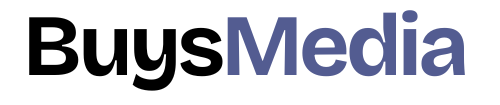frames from layers Photoshop
GIF stands for Graphics Interchange Format.GIF files aren’t built to contain high-quality photographs. GIFs are better suited to graphics and logos featuring sharp lines— and relatively few colors.
In Today’s blog, we’ll be reviewing basic frame-by-frame animation within Photoshop.
Today I’m going to just be walking you through how to create frame animation in Adobe Photoshop.
If you find yourself in a situation where you must animate but don’t know how to animate I figured out a few things I can share with you.
Let’s create a Frame base animation in photoshop. Let’s convert layers into frames for better animation to create beautiful images into animation follow these steps for better performance:-
frames from layers Photoshop follow these steps:-
Step 1:- Import photos in photoshop

Firstly open photoshop and then go to file > Scripts >load files into the stack.

Click Browse and select the photos you want to use. Holding down the shift key and select all images you want to use select the file.
Click Ok to import all your photos into a single document.
You can download these photos from:-Pexels
frames from layers of Photoshop

Several new layers have been created in the layers panel on the right side of the Layers panel.
These layers become a frame for animated GIFs.
Step 2:- Open the Timeline

Go to Window > Timeline to open the timeline panel.

After that, your Timeline panel will be open at the bottom.

Let’s create layers into frames after that Click the menu icon from the upper right corner of the Timeline panel. Click the selection “Make Frames” From Layers.

After that your all layers appear in the Timeline panel.
This converts into individual frames in your animation.
Step 3:- Adjust the time and play the timeline panel

You can also add a tween to increase the layer or for better transition, this can also change the opacity of layers. Click the Tween animation frame form Click the menu icon from the upper right corner of the Timeline panel.
or
Click the side button of the New layer.

You can also change the Opacity, Position, or Effects. You can also add multiple frames to add in this.

You can also reverse the Frame by Clicking the menu icon from the upper right corner of the Timeline panel.

you can loop it as many times as you want then click forever, If you want to specify a custom number of repetitions then click Other.
Click the repeat menu from the bottom of the Timeline panel and select Forever.

You can also Adjust the Timing of each frame to select the 0-sec button to select the time. you can increase and decrease the timing by yourself how you want the animation.
I’m gonna extend this frame delay so you can go select the first frame and hold and shift and select my last frame instead of zero seconds because that’s going to be incredibly fast then just go and click on point two seconds.
READ ALSO:-How to make flames in Photoshop
frames from layers Photoshop
Step 4:-Export the animation as a GIF

If you are satisfied with your video then Go to File > Save for web.
Click the Preview… button in the lower left corner of the Export window to preview your GIF in a web browser.
You can also add transparency or Interlaced for video.
You can add this video with PNG-24 OR GIF OR JPEG OR PNG-8 OR WBMP.
Click Save and select a folder for your animated GIF file.
frames from layers Photoshop
Here are a few master tips and traps for making dazzling outlines in Photoshop 2022:
- Use layer masks to create frames that fade in and out or have irregular shapes.
- Try using gradients or patterns instead of solid colors for your stroke to add texture and interest.
- Use the warp tool to create curved frames that follow the contours of your image.
- Experiment with blending modes to create frames that blend seamlessly with your image.
Frequently Asked Questions:
Q: Can I create frames from multiple layers in Photoshop 2022?
A: Yes, you can create frames from multiple layers by selecting all the layers you want to include and merging them before following the steps above.
Q: Can I adjust the thickness of the frame after I have created it?
A: Yes, you can adjust the thickness of the frame by selecting the stroke layer and changing the stroke width in the Layer Style menu.
Q: Can I add multiple strokes to a layer in Photoshop 2022?
A: Yes, you’ll be able to include different strokes by clicking on the “Include” button within the Layer Fashion menu and selecting “Stroke” once more.
Conclusion:
Creating frames from layers in Photoshop 2022 is a powerful tool that can enhance your designs and make them stand out. By taking the basic steps sketched out, you’ll make shocking outlines that include profundity and measurement to your pictures. Try different shapes, colors, and mixing modes to form unique and eye-catching plans. With these tips and traps, you will be making shocking outlines in no time!
In conclusion, creating frames from layers in Photoshop 2022 is a great way to enhance your designs and make them more visually appealing. It’s a straight handle that can be done quickly and successfully, be that as it may, the comes approximately can have a huge impact on the common see of your arrange.
You’ll moreover explore diverse colors, blending modes, and layer styles to make special and eye-catching outlines that stand out from the swarm.
Whether you’re making a plan for an online, site social media, or print, outlines can include profundity and measurement to your pictures and offer assistance to your plans to see more proficient and cleaned.
So, another time you’re working on a design extension, grant outlines a try and see how they can improve your plans.
With the correct apparatuses and procedures, you’ll make shocking outlines in no time!
frames from layers Photoshop