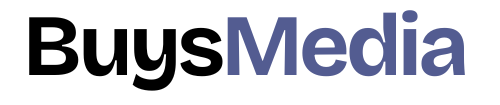In this blog, I am going to show you how to make Flyer designs in Photoshop. In this blog, you can see the easiest way to make a flyer design in photoshop.
how to design a flyer Follow these steps:-
Step 1:- Create a New Document
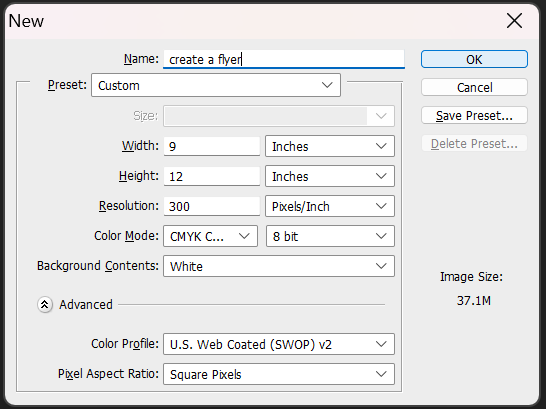
Go to File and then new or CTRL+N to open a new document. We will use the standard flyer size is 9×12 inches. And set the resolution to 300 and color mode to CMYK. Finally, click OK.
Step 2:- Create a new layer

To start creating a flyer, Type SHIFT+CTRL+N / SHIFT+CMD+N to automatically create a new layer. After that select the background color in the color picker window and click OK. I’ll be using a mustard color.
Go to a solid color and select any color.
Step 3:- Draw a circle with Ellipse Tool

The next step is to go to the Ellipse tool(U) and draw a circle with this. Create two circles with different colors and give a beautiful look to the flyer. This going to be the shape of the photo. You can make any shape you want.
how to design a flyer
Step 4:- Create a Clipping mask

Next, we are going to add a photo in shape. After that click, the clipping mask Go up to the “Layer” menu in the menu bar and choose “Create Clipping Mask”. You can also use a shortcut key Ctrl+Alt+G / Cmd+Opt+G. Now your image is going to appear oval-shaped. You can also right-click on the shape and go up to create a clipping mask.
how to design a flyer
Step 5:- Decorate with Pen Tool

Decorate the space that looks empty. Add any shapes and designs that you want.
Step 6:- Add a beautiful Text
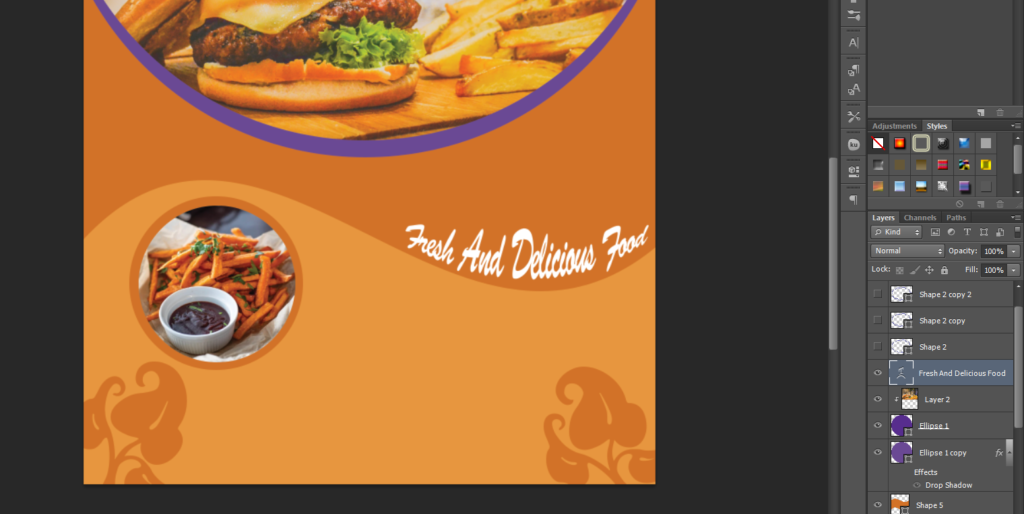
The next step is to Grab the Type Tool(T) From the tools palette on the left. Adjust it wherever you want. You can also change its size, color, font size, or font. We can just click on our document wherever you want and you’ll see the little flashing icon pops up that allows you to type out some text. so you can just type out the text here if your text is defaulting to white. you could select it all with the command go up here to your character panel here and then change the color of that to black or orange for instance now.
We’ve got that text in there you can change the font and weight. you can change those two different styles as well as we can justify it from left-center to the right or that would be aligning it.

If you want to wrap the text then go and click the T and then see the upper part select the Wrap text option After that a new dialogue box will appear. You can go to style and select any one of that like Arc lower, Arc upper, or bulge. After you are done click OK.
how to design a flyer
Step 7:- Done! Save the Flyer
You’re almost done. All you have to do is to save your flyer. Go to the file and then save or CTRL+S/CMD+S to save the document. Save as to save. So when you click on this, a dialog box will come up and here you can choose. where to save the file, you can it a name, and you can choose the format to save it in. Now I recommend saving a psd as well as your final format so that you still have access to your layers and changes made within photoshop. So you have to go and select a jpeg for my image.
So once you’ve selected a place just click save and a new dialogue box will appear. you can adjust the image quality to adjust the file size of the overall file. After that click OK.

FAQs:-
Q: What should I include in my flyer?
A: Your flyer should include relevant information about your business, event, or product. This may incorporate your symbol, contact data, a call-to-action, and any uncommon offers or rebates.
Q: How can I make my flyer stand out?
A: Utilize eye-catching colors, textual styles, and illustrations to form your flyer stand out. Incorporate design elements that are relevant to your target audience and use a clear hierarchy of information to guide the reader’s eye.
Q: Can I use templates to create my flyer?
A: Yes, there are various formats available online that can be customized to fit your needs.
In any case, it’s vital to guarantee that the layout you select is high-quality and important to your target group of onlookers.
Conclusion:-
Making a flyer in Photoshop could appear intimidating, to begin with, but with the proper methods and apparatuses, it’s simple to make a plan that stands out.
By taking after the steps sketched out in this article, you’ll make a flyer that viably advances your commerce, occasion, or item. Remember to keep your target audience in mind, use relevant design elements, and review your design carefully before exporting it. With these tips and traps, you will be on your way to making professional-looking flyers in no time.
Whether you’re advancing a trade, occasion, or item, making a high-quality flyer is a successful way to reach your target gathering of people and produce intrigue.
By taking after the steps laid out in this article and testing with distinctive plan components, you’ll make a flyer that stands out from the swarm and successfully communicates your message.
Keep in mind to consider your target group of onlookers, utilize significant plan components, and pay consideration to the points of interest, such as typography, color, and format. So go ahead and provide it an attempt, and let your inventiveness take off!