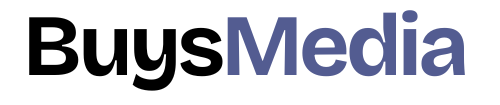In this Photoshop Cs6 tutorial, you will learn how to use the new rectangle corner radius options available in Photoshop CC.
I will show you how to round corners in photoshop right now.
Learn how to add a round corner to a photograph in Adobe Photoshop 2023.
Rounded Corners in Photoshop follow these steps:-
Rounded corner features are the ability to better manage your corner’s radius of your shapes. This feature is especially helpful for web designers and people that use the rectangular shape tool on regular basis.

Now in previous versions of Photoshop, you had to essentially guess what corners radius you needed, and your corners were not retained in proportion when scaling the object. you can increase the radius of corners by clicking the option in the title bar and selecting radius.

So go forward and hold either of your rectangle tools and then drag out a rectangle on your stage. Then if your properties window doesn’t automatically open up, you can go up to “Window” and then down to “Properties”. Now, this window is going to give you a bunch of options about your shape, including the corner radius.
Now at the bottom of this panel, you’re going to see the option we are looking for. To adjust the corner radius, simply drag on one of the corners icons, and then this will change the corner all at once. you can also uncheck the chain icon to control specific corners. Once you’re done with that, go ahead and feel free to scale your object and see that the corners do not become misshapen as they previously did.
You can also go ahead and make a few copies of your shape by holding down the alt and then dragging. If you then select these copies, you can control all of their corners at once by dragging the corner icon in the properties window. If you’d like, you can copy and paste the values.
Rounded Corners in Photoshop
Rounded corner to a Photograph

So I open a photo in photoshop and it’s on a single layer here in the layer panel. Firstly go to the toolbar and you have to select the rectangle tool you can also use the keyboard shortcut U and if you don’t see that rectangle tool you may need to right-click and choose it from that little pop-out the I’m just going to draw a rectangle over my image. once you have the rectangle created you can resize it to whatever size you would like I’m just going to keep this as is here. but if you want to resize it use these little toggles on the right, left, top, and bottom to make those changes corners.
you also want to make sure in the top options that your fill is set to any solid color it doesn’t matter what color it is but the stroke should be transparent so make sure it’s that little white box with that red line through it.
Now let’s go ahead and create those rounded corners is each corner there is a little circle next to it and if you hover over it your cursor will change and it’ll show a little kind of curved line simply click that and drag it to create those rounded corners.
Going to the picture panel to click that little lock icon and that simply unlocks that layer that allows me to move this layer now in the layers panel so I’m going to click and drag to position it above that rectangle that I just created the next step is to clip this top layer to the rectangle below to do that we’ll create a clipping mask I’m going to hover in between the two layers press and hold the ALT key and then click and now that image is inside that rectangle I have that photo with those rounded corners.
Click the rectangle tool at the bottom and if you can want to make changes to it you also want to make sure that the rectangle tool is active in the toolbar so when you created it. Drag one of those corners and that actually will change all four corners at the same time but if you want to only change one corner at a time you can press and hold the option or alt key.
Rounded Corners in Photoshop
FAQs:
Q: Can I change the rounded corners after I’ve drawn the rectangle?
A: Yes, you can. Select the rectangle layer within the Layers board and tap on the Adjusted Rectangle Device. You can then adjust the radius of the rounded corners using the Properties panel.
Q: Can I use the Rounded Rectangle Tool to create other shapes?
A: Yes, you can. Whereas the Adjusted Rectangle Device is particularly planned to form adjusted rectangles, you’ll be able to alter the shape and measure to make other shapes such as ovals or circles.
Q: Can I add text to a rounded rectangle in Photoshop?
A: Yes, you can. Simply select the Type Tool from the toolbar and click inside the rectangle. You’ll be able at that point sort your content and alter the textual style, measure, and color utilizing the Properties board.
Conclusion:
Making a rectangle with adjusted corners in Photoshop is simple and fun once you know how to do it. With the step-by-step directions given over, you’ll make dazzling plans with adjusted rectangles in no time.
Keep in mind to try diverse colors, shapes, and styles to form special plans that stand out. Presently that you’ve learned how to form a rectangle with adjusted corners in Photoshop, you’ll utilize this procedure to form all sorts of plans. You’ll too utilize them as a frame for your photographs or to make custom shapes for your illustrations.
One thing to be beyond any doubt is that whereas adjusted rectangles can be outwardly engaging, they can too be abused. Make sure to balance your designs by incorporating other shapes and elements as well.
If you’re modern to Photoshop, do not be perplexed to explore and play around with distinctive apparatuses and settings. The more you hone, the more comfortable you’ll get to be with the program, and the more inventive you will be able to induce along with your plans.
In conclusion, making a rectangle with rounded corners in Photoshop is a useful skill for any designer or creative individual. By taking after the step-by-step directions laid out in this article, you’ll be able to make shocking adjusted rectangles in no time.
Be beyond any doubt to have fun and attempt diverse shapes, colors, and styles to create one-of-a-kind and apparently locks in plans.
READ ALSO:-How to make Ripped paper effect in Photoshop